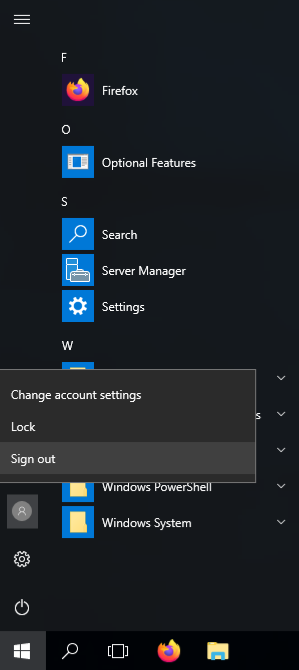This article goes over the reasons & resolutions to the occurrence of Microsoft Office 365 Apps failing to open. The issue is not a new issue & Microsoft is aware of the occurrences in Windows & Windows Server.
Overview:
The issue typically occurs when an application i.e. Outlook, Excel, Word etc. is opened & closed almost immediately however may occur "organically". The process from the closed application is not fully terminated by Windows & subsequently can still be found running in the process list / tree.
The easiest resolution is to sign out of your Windows profile & sign back in, to do so you can follow the below instructions
First, save your work & close all open applications.
Click on the “Start” button and then click on the logged in user profile picture from here you can choose to sign out.
Once you have successfully signed out you can access your profile again by signing back in via the screen or shortcut / link [RDP]