This article explains how to disable Outlook Add-ins.
One would want to disable Outlook Add-ins in troubleshooting Outlook issues:
Outlook does not close correctly, runs in the process list thereby not allowing another Outlook instance to open.
Outlook crashes randomly & requires re-launch.
Open Outlook & click the File tab in the upper right corner.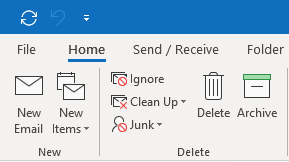
From File click / select Options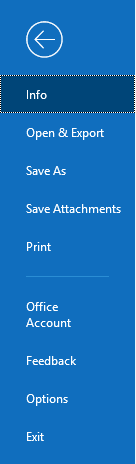
Once the Options windows is open select Add-ins on the left navigation panel
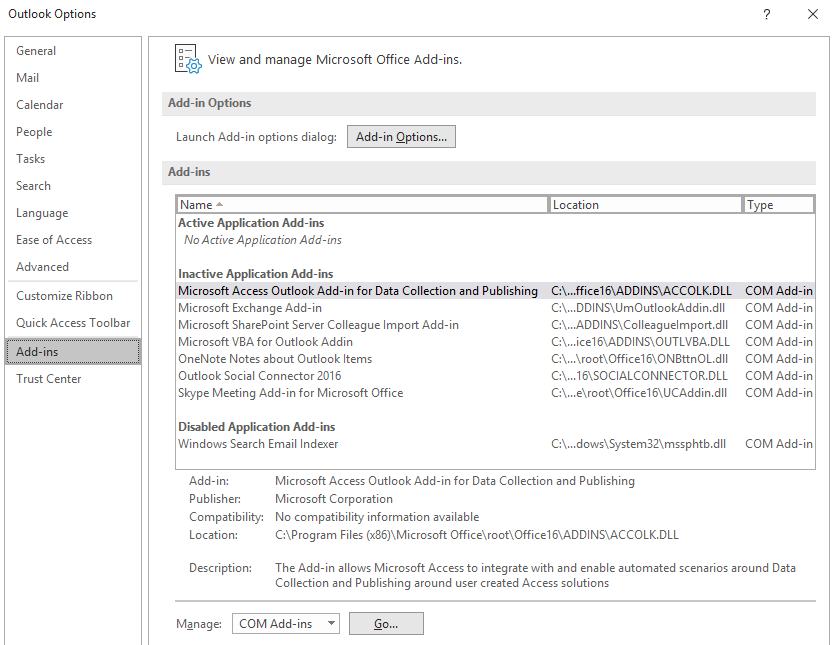
At the bottom of the main content window of Add-ins under the Manage drop down when COM Add-ins is selected click Go
![]()
Once the COM Add-ins window is open uncheck all of the Add-ins available & click OK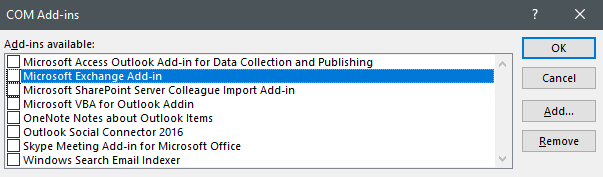
Close Outlook & relaunch Outlook.
If your issues with Outlook are resolved with all the add-ins disabled & you don't require any addins then no further action is required.
If you require a certain add-on, you can carry out the above tasks enabling each add-on one by one until you find the add-on causing the issue.