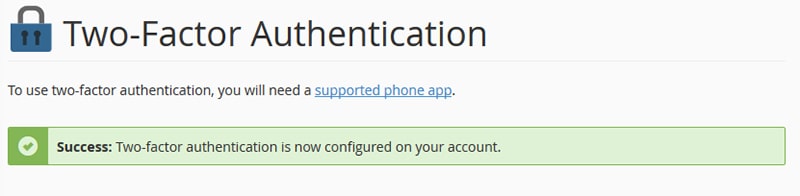This article explains how to setup two factor authentication in cPanel & assumes you are already logged into your cPanel account.
In order to make use of the security feature, you will need to use a supported application for your phone such as Google Authenticator or Authy 2-Factor Authentication.
We recommend Authy as it can be installed on your phone, notebook or desktop & makes it easier to recover your encrypted account.
The desktop version of can be downloaded from the Authy website.
Scroll down to the security category or search for two factor authentication & open two factor authentication.
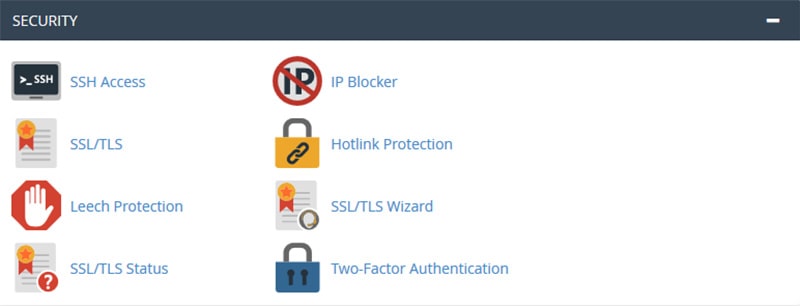
Once one two factor authentication page click "Set Up Two-Factor Authentication"
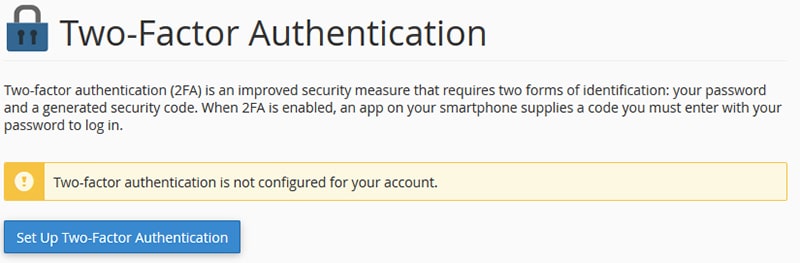
In "Step 1" either scan the code with your phone using Google Authenticator, Authy or your preferred application alternatively enter the code manually.
Once the code has been scanned the application will be able to generate a 6 digit security code which regenerates every 30 seconds.
Enter the generated 6 digit code in "Step 2" & click "Configure Two-Factor Authentication".
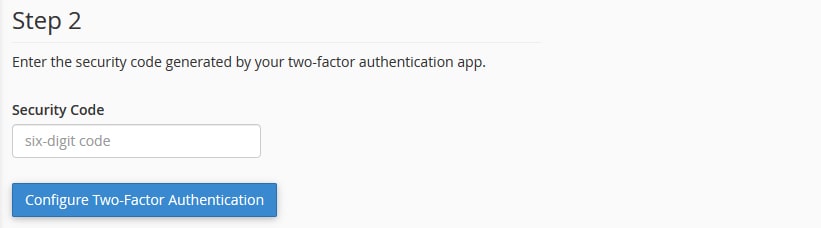
Your cPanel account is now secure with an additional layer of protection.